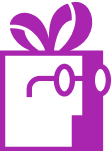How can I test or preview my free gift on my Shopify store without making it visible to customers?
APP SETUP
CREATE FREE GIFTS
HOW TO'S
PROMOTE YOUR FREE GIFT
GIFT INVENTORY
GIFT FRAUD
FAQS
TROUBLESHOOTING
In this article, you will learn:
Why is the option to preview app settings helpful?
Here are some key reasons why this feature is so helpful:
1. Instant Feedback
A preview option allows store owners to see the results of their configurations in real-time. Whether they’re adjusting conditions for free gifts, setting up a floating widget, or customizing discount codes, they can immediately assess how these changes will look and function in their store. This minimizes guesswork and provides clarity.
2. Better Customization
Every store has its unique branding and target audience. A preview feature empowers store owners to fine-tune their settings, ensuring that widgets, notifications, and offers align perfectly with their store’s design and customer expectations.
3. Error Reduction
Without a preview, errors in configuration might only become apparent after a setting is live, potentially causing confusion or dissatisfaction for customers. A preview mode helps store owners catch and correct mistakes early, reducing the risk of negative experiences.
4. Improved Decision-Making
Seeing a visual representation of app settings helps store owners make more informed decisions. For instance, they can test various widget placements or messaging styles to determine what will resonate best with their customers.
5. Time Efficiency
Configuring and testing settings without a preview option can be a time-consuming process, often requiring repetitive tweaks and testing. A preview streamlines this process, saving valuable time for busy store owners.
How to Preview Your App Settings in Your Store
To preview your app settings, navigate to the Settings tab and then to General Settings. If the app is currently disabled, you will see a Preview Your Setup button.
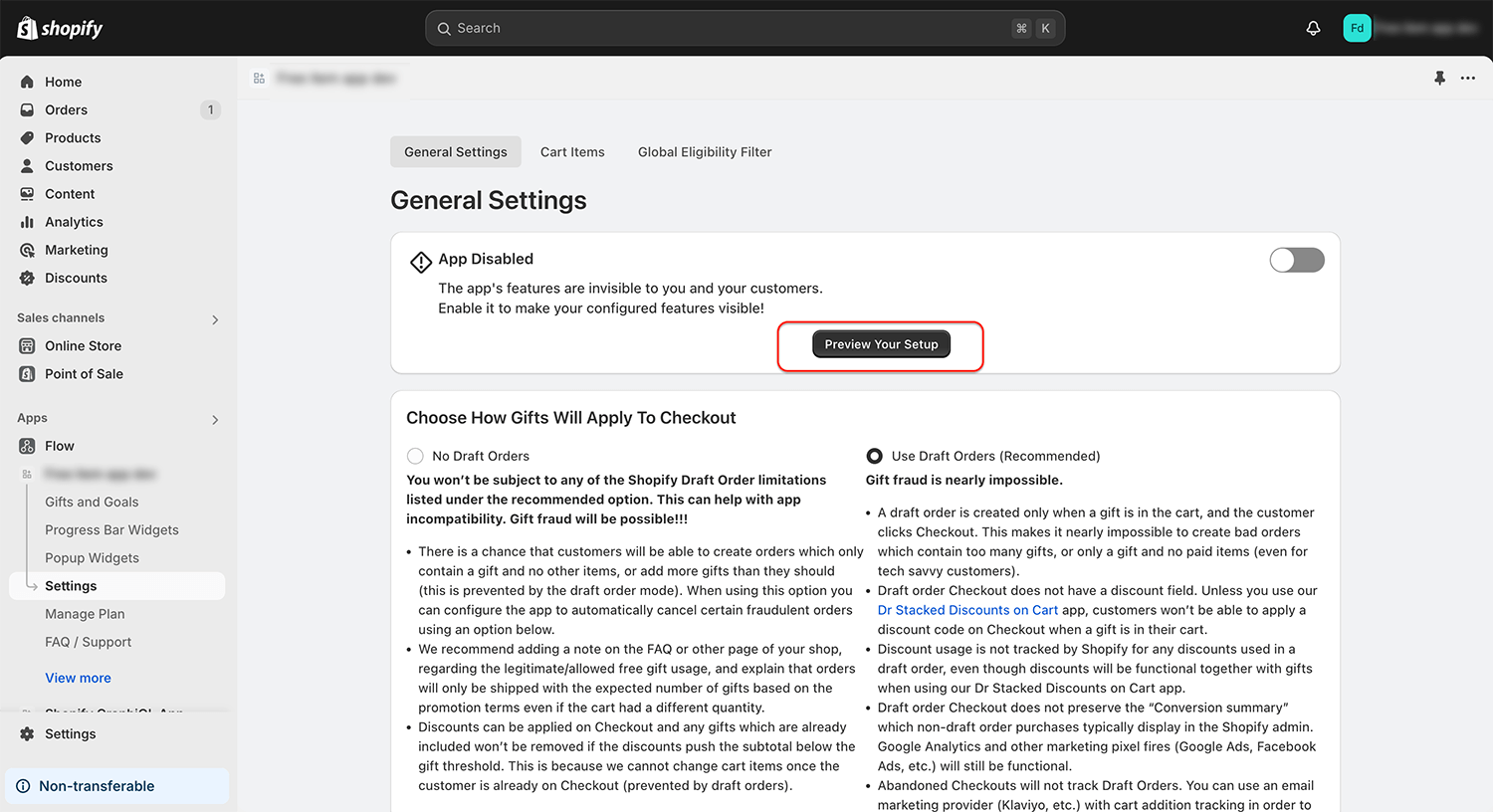
Clicking this button will redirect you to your store’s page, where you can view all your configured settings. The app will behave as if it were enabled, allowing you to experience its functionality in real-time.
The information that you are in preview mode will be stored in your browser’s memory. This means that even after refreshing the page or navigating to other sections of the store, the app will remain in preview mode.
Important: Disabled widgets will not be displayed in global preview mode.
How to Preview the Progress Bar Using the “Preview” Option
Previewing the progress bar works similarly to the method described above. However, there are two key differences:
- Disabled widgets will still be displayed.
- The location of the “Preview” button differs.
To access the Preview option for the progress bar:
- Go to the Progress Bar Widgets tab.
- Navigate to the Install Widgets section.
- In the table with installed widgets, locate the Preview action icon.
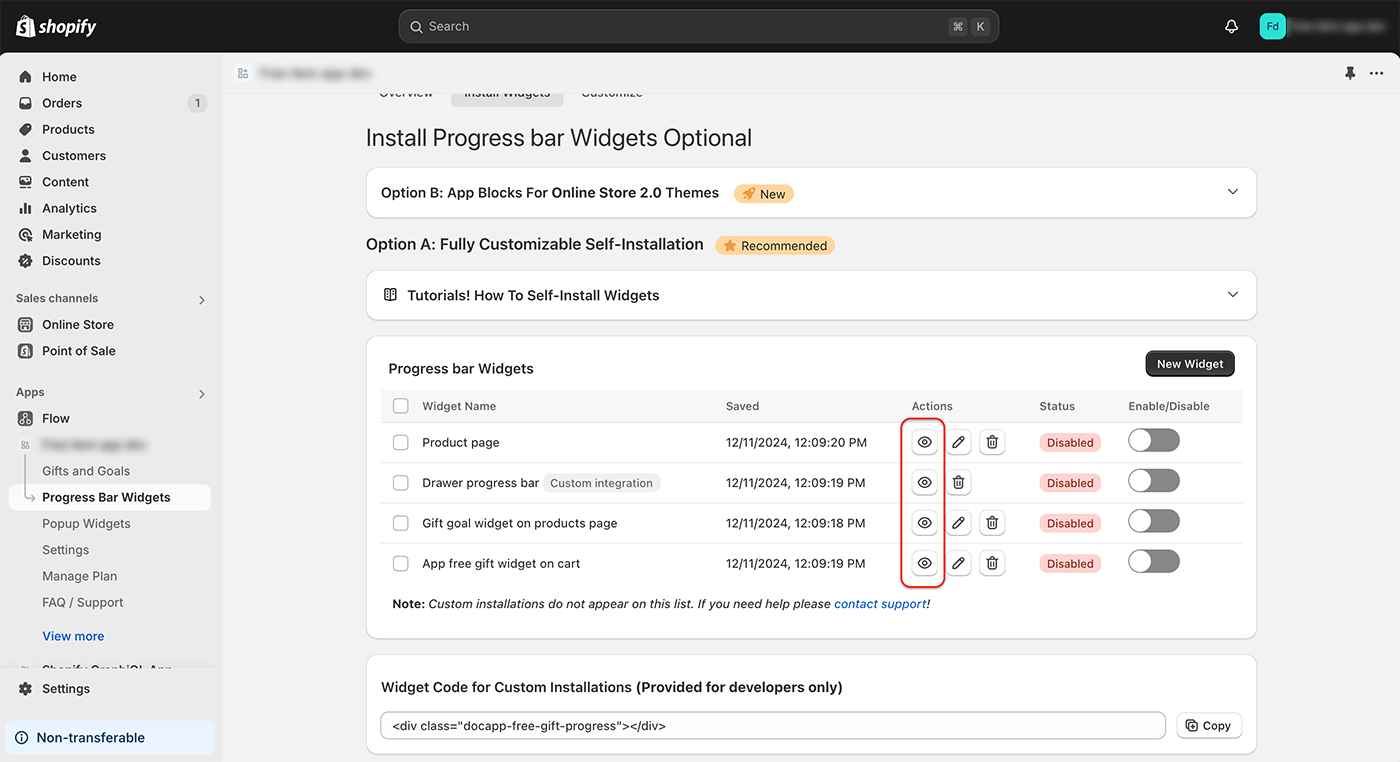
Clicking this icon will redirect you to the page where the widget was configured, and you’ll be able to see it in action.
How to Enter Preview Mode by Changing the URL
If you prefer to enter preview mode manually, you can do so by appending the following string to your store’s URL:
For example, if your store’s URL is https://example-store.com, your preview mode URL will look
like this:
This will activate preview mode for your store.
How to Force Exit Preview Mode
Preview mode is stored as a session in your browser. This means it will persist even after refreshing the page.
To force exit preview mode, you need to clear your browser’s session data for the specific store page. Note: Clearing the session may log you out of your store or affect other functionalities.
Steps to clear session data:
- Open your browser’s developer tools.
- Navigate to the Application tab.
- Locate and delete the session data associated with your store.
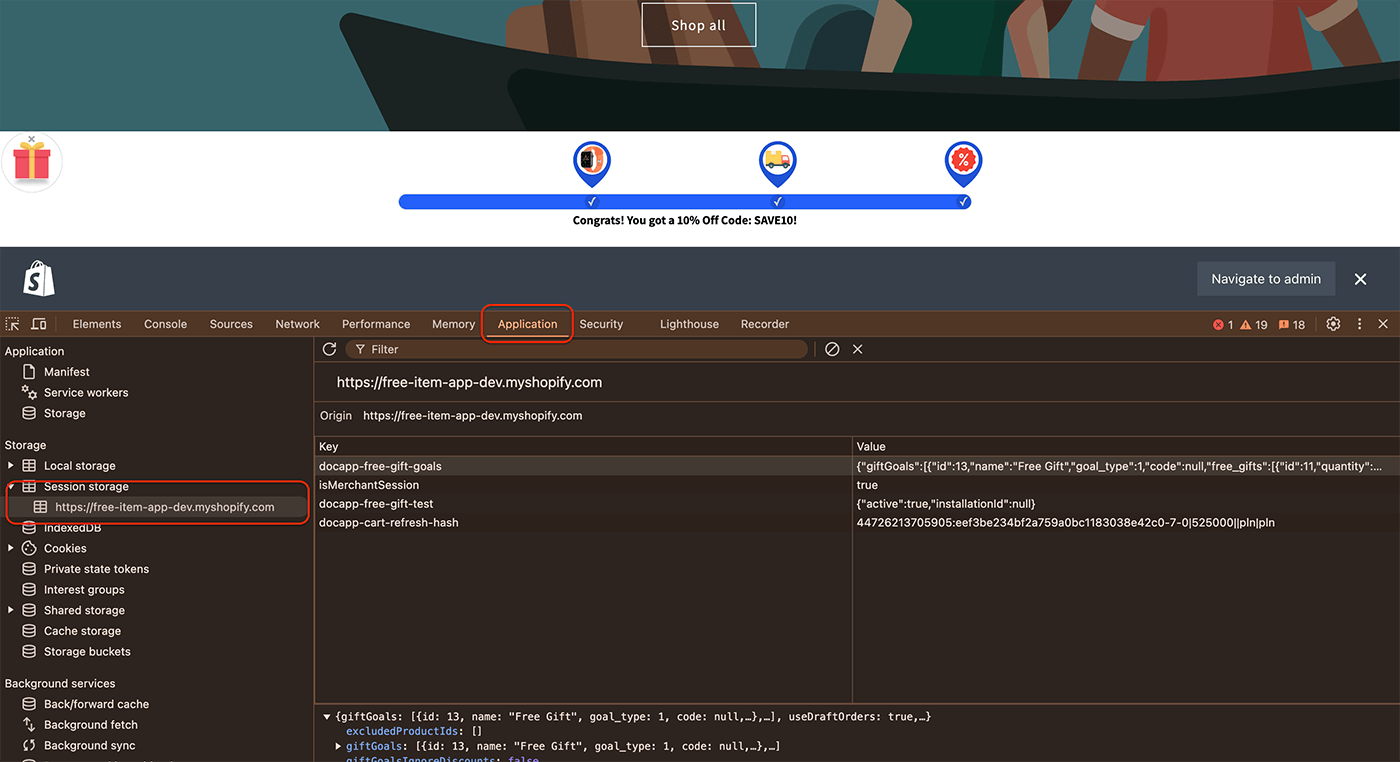
Once the session data is cleared, preview mode will be disabled.
Conclusion
This guide ensures you can fully utilize the preview features of your Shopify Free Gift app, test configurations seamlessly, and troubleshoot easily. If you have additional questions, don’t hesitate to contact our support team!