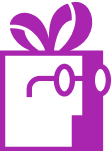How to Offer Digital Gift Cards as Rewards in Shopify?
APP SETUP
CREATE FREE GIFTS
HOW TO'S
PROMOTE YOUR FREE GIFT
GIFT INVENTORY
GIFT FRAUD
FAQS
TROUBLESHOOTING
What You Will Learn in This Article
In this guide, you’ll learn how to implement a system for offering free gift cards as rewards in your store using the Dr Free Gift, BOGO Buy X Get Y Gift Goals feature. We will cover creating a gift card product placeholder, configuring gift goals, and managing the manual fulfillment process for gift cards.
Introduction
Offering gift cards as rewards can be a powerful way to drive customer loyalty and increase average order value. While Dr Free Gift, BOGO Buy X Get Y cannot automatically create gift cards due to Shopify API limitations, we can implement a workable solution using a placeholder product approach. This guide will show you how to set up an automated system that adds placeholder gift cards to qualifying orders, which you can then fulfill manually with real gift cards.
Understanding the Gift Card Reward System
The gift card reward system works by using a placeholder product to represent the gift card in your store’s automated gift goals. When customers qualify for the reward, they receive this placeholder product in their cart. After the order is placed, you’ll manually issue real gift cards to these customers. This approach allows you to leverage Shop Doctor’s automation features while maintaining control over gift card distribution.
Step-by-Step Implementation
Let’s walk through the process of setting up a gift card reward system in your store.
Step 1: Create the Gift Card Placeholder Product
Begin by creating a new product in your Shopify admin that will serve as the placeholder for your gift card reward:
First, access your Shopify admin panel and navigate to the Products section. Here you’ll need to create a new product that will represent your gift card reward. Follow these steps:
- Click “Add Product” in your Shopify admin
- Enter a clear title like “Free $50 Gift Card Reward”
- Set the price to $0 (it will be added as a gift)
- Add a descriptive image representing the gift card
- Mark it as not requiring shipping
- Save the product but do not publish it to your online store
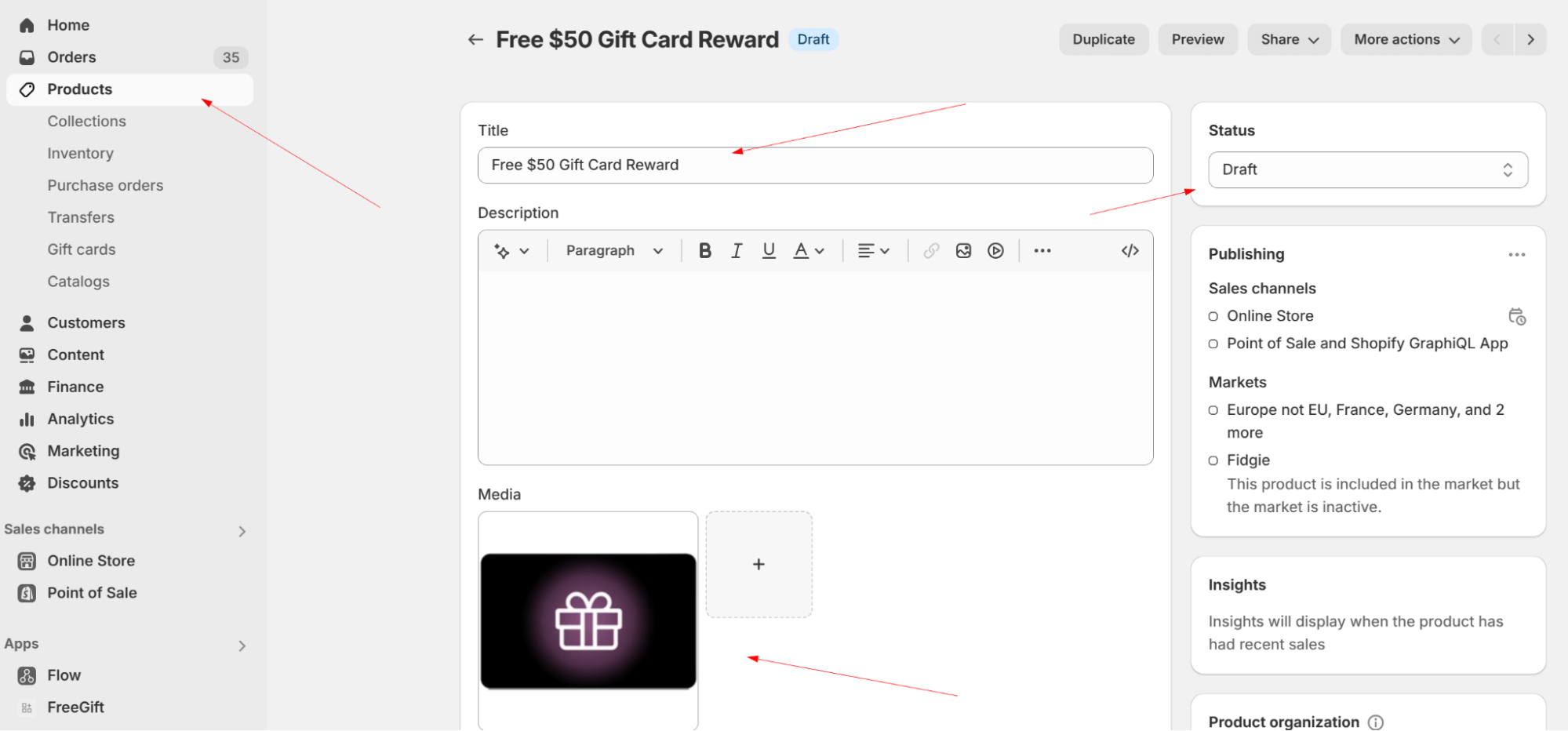
Step 2: Configure the Gift in Shop Doctor’s App
Once you have your placeholder product created, you’ll need to set it up in the Shop Doctors Free Gift app:
- Access the “Gifts” section in our app
- Click “Select a Product”
- Search for and select your gift card placeholder product
- Enter a clear title for the gift (e.g., “$50 Store Credit Reward”)
- Confirm by clicking “Create Free Gift”
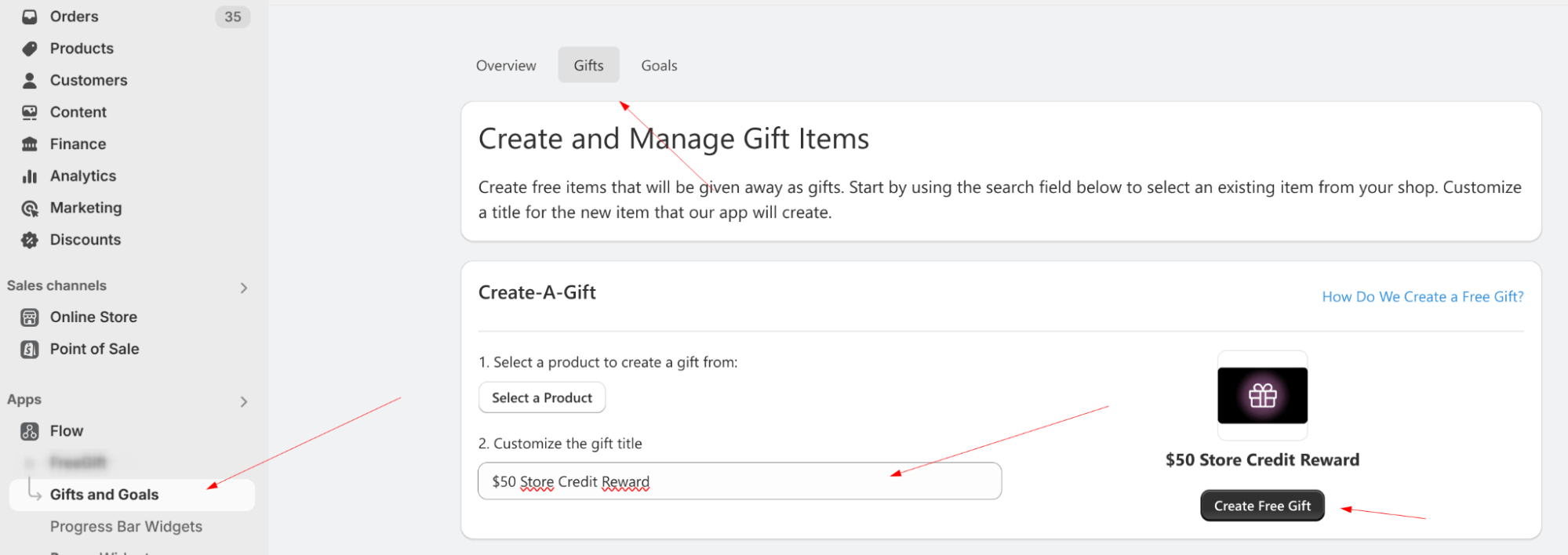
You may need to set “Continue selling when out of stock” or manage inventory quantities depending on the number of gift cards you want to give.
Step 3: Set Up the Gift Goal
Create a new goal that will trigger the gift card reward:
- Navigate to the “Goals” tab
- Click “New Goal”
- Enter a descriptive name like “Earn a $50 Gift Card”
- Configure your desired trigger conditions (spending threshold, item count, etc.).
- Select your gift card placeholder product as the reward
- Set the gift quantity to “1”
- Configure maximum redemptions per order as needed
To learn more about setting Gift Goals, browse our blog, which contains many articles showcasing different scenarios.
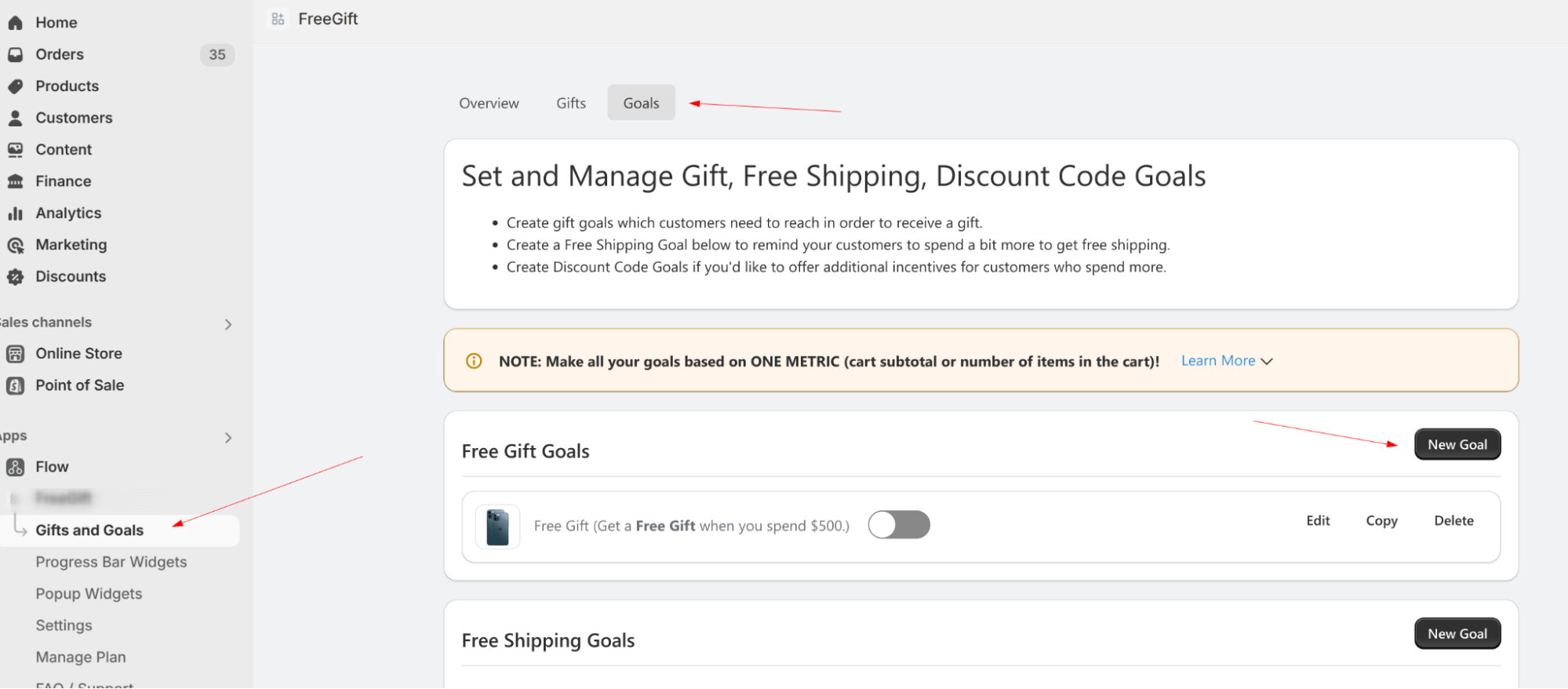

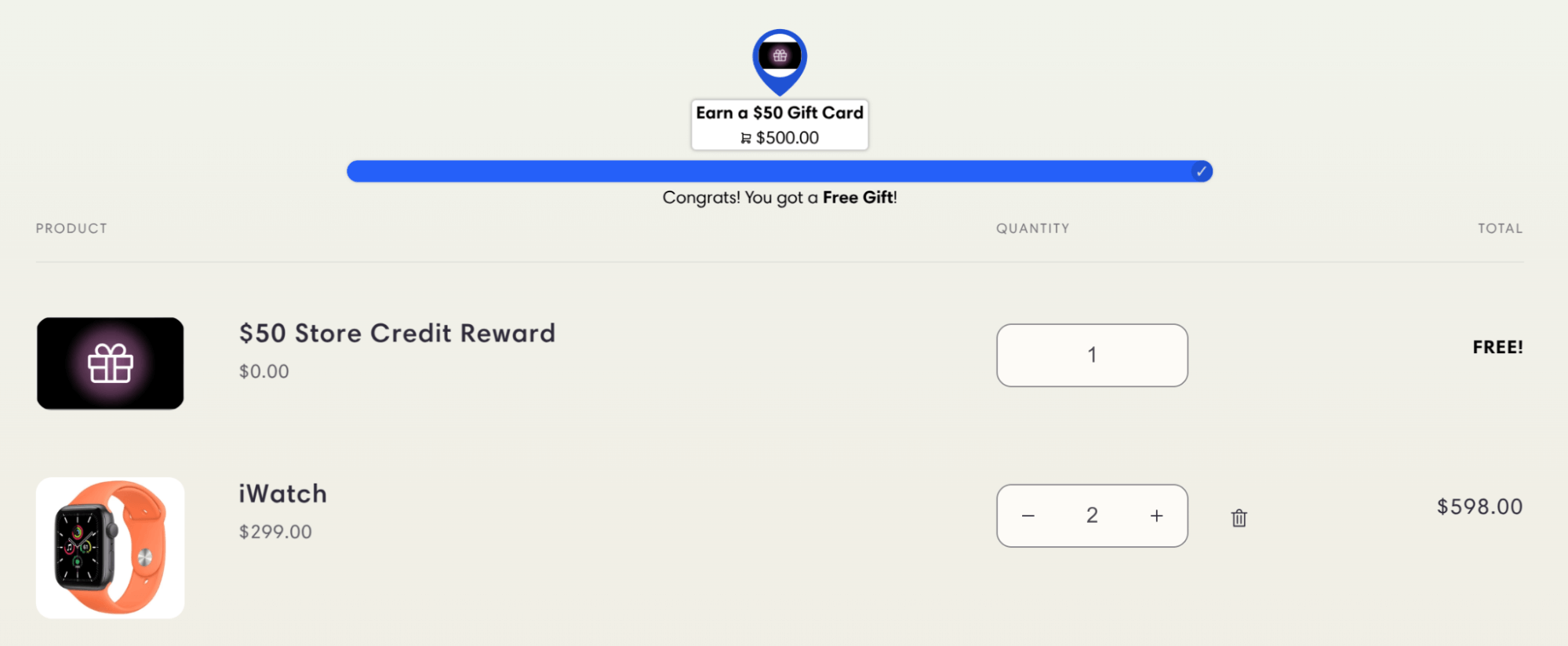
Step 4: Manage Manual Fulfillment
Implement a system to track and fulfill gift card rewards. This requires establishing a consistent process:
- Review new orders daily to identify those containing the gift card placeholder product
- Generate real gift cards through your Shopify admin for qualifying orders
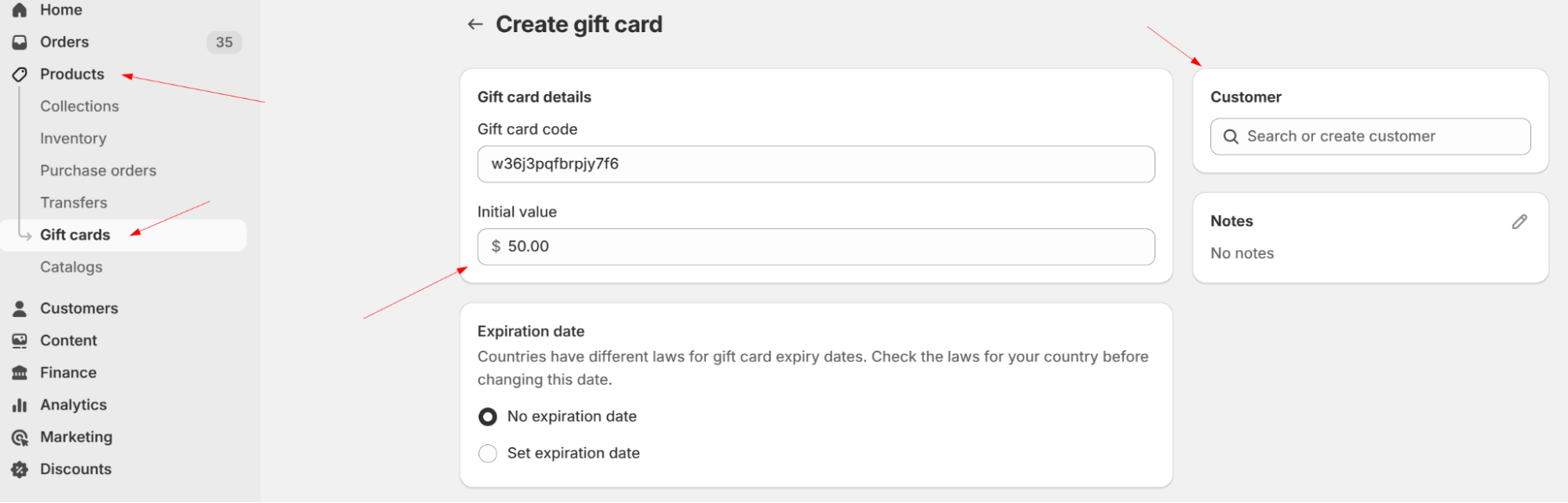
- Send gift cards to customers via email
- Maintain a tracking system for fulfilled gift card rewards
- Document each fulfillment for reference and customer service purposes
Important Considerations
Ensuring smooth operation of your gift card reward program requires attention to several key areas:
- Communication: Clearly communicate the gift card reward process to customers, including any processing time needed for manual fulfillment.
- Fulfillment Schedule: Set up a consistent schedule for reviewing and fulfilling gift card rewards. Consider time zones and customer expectations when establishing your fulfillment timeline.
- Record Keeping: Maintain detailed tracking of gift card fulfillment, including:
- Order numbers
- Customer information
- Gift card codes issued
- Fulfillment dates
- Email delivery confirmation
- Email Templates: Create standardized email templates for gift card delivery to ensure consistent communication and reduce fulfillment time.
- Performance Monitoring: Regularly review program metrics to evaluate success and identify areas for improvement.
Conclusion
While this solution requires manual fulfillment, it provides a workable way to offer gift card rewards using Shop Doctor’s automation features. By following this guide and implementing proper tracking systems, you can create an effective gift card reward program that enhances customer satisfaction while maintaining control over gift card distribution.
Remember to monitor your gift card program’s performance and adjust your fulfillment processes based on order volume and customer feedback. Regular review of your fulfillment workflow will help ensure smooth operation of your gift card reward program.