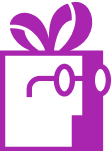How to show progress bar on my product pages, collection pages and cart page?
APP SETUP
CREATE FREE GIFTS
HOW TO'S
PROMOTE YOUR FREE GIFT
GIFT INVENTORY
GIFT FRAUD
FAQS
TROUBLESHOOTING
Table of Contents
This guide will walk you through the process of displaying Dr Free Gift, BOGO Buy X Get Y progress bars across different pages in your online store, including product pages, collection pages, and the cart page. Progress bars are essential for keeping customers informed about their progress toward earning free gifts and encouraging larger purchases.
Overview
The progress bar widget can be displayed consistently across multiple page types in your store. Once installed properly, the same widget can appear on:
- Product pages
- Collection pages
- Cart page
This unified approach ensures customers always see their progress toward gift goals, regardless of where they are in their shopping journey.
Installation Process
The basic installation process follows our standard widget installation procedure. Here’s how to set it up:
- Navigate to “Progress Bar Widgets” in your admin panel
- Click the “New Widget” button to create a widget
- Select the page type where you want to install the widget:
- For product pages, choose any product from your catalog
- For collection pages, select any collection
- For the cart page, select the cart option
- Complete the standard widget installation steps as outlined in our “How to Install and Customize the Progress Bar Widget?” guide
Important Note: You need to install the widget once on each of these page types. The system will automatically display the widget across all similar pages (products, collections, cart) once installed.
Example
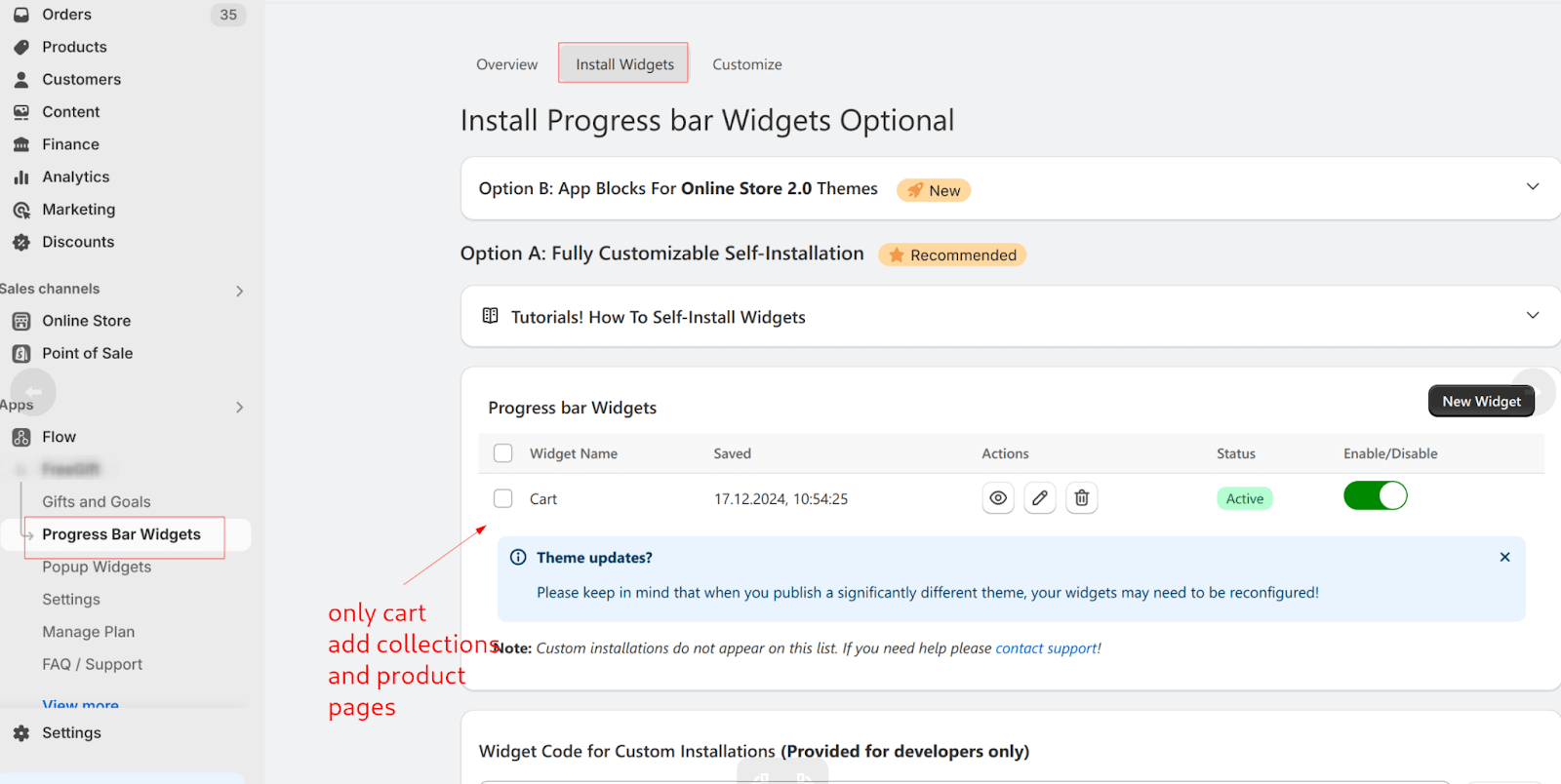
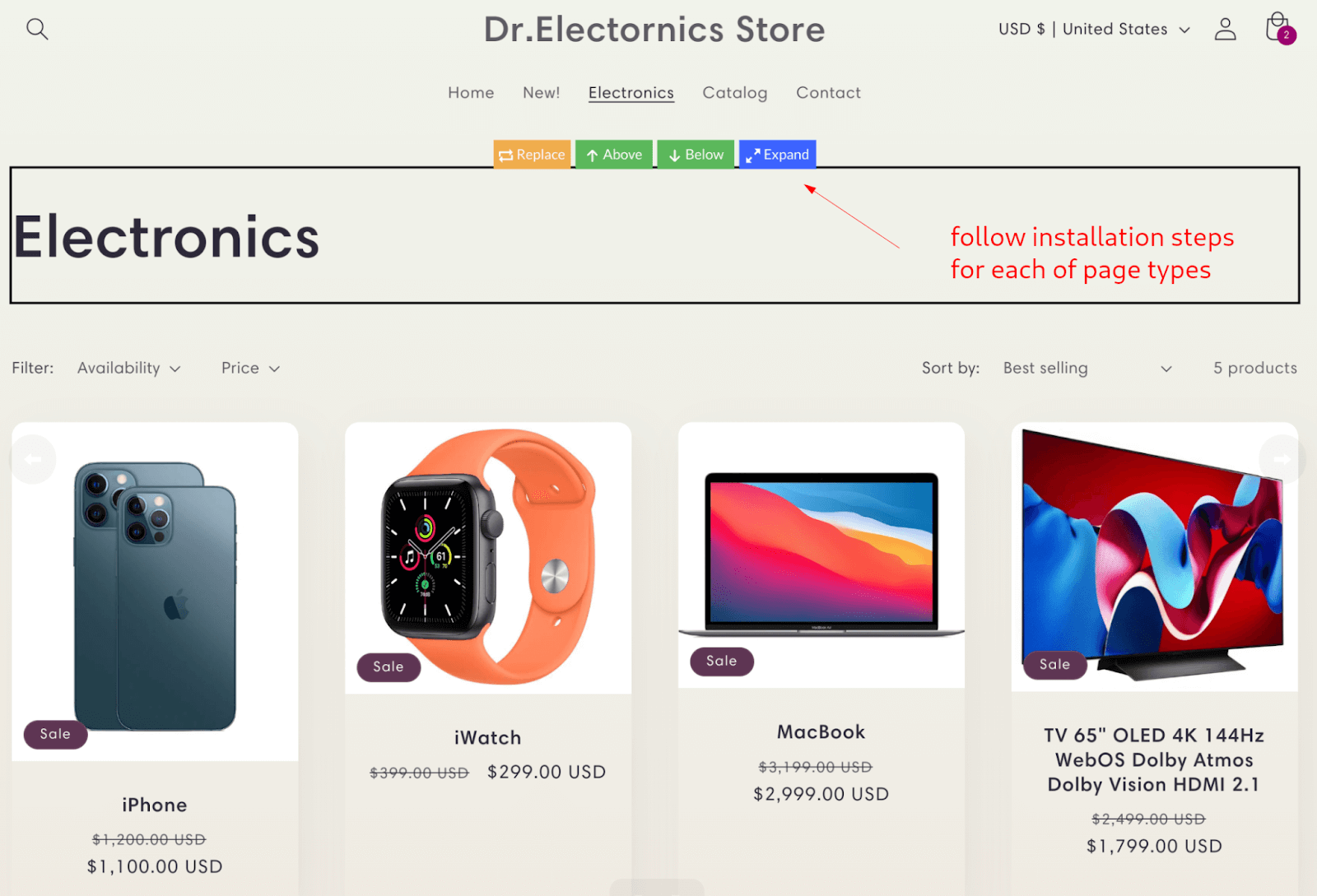
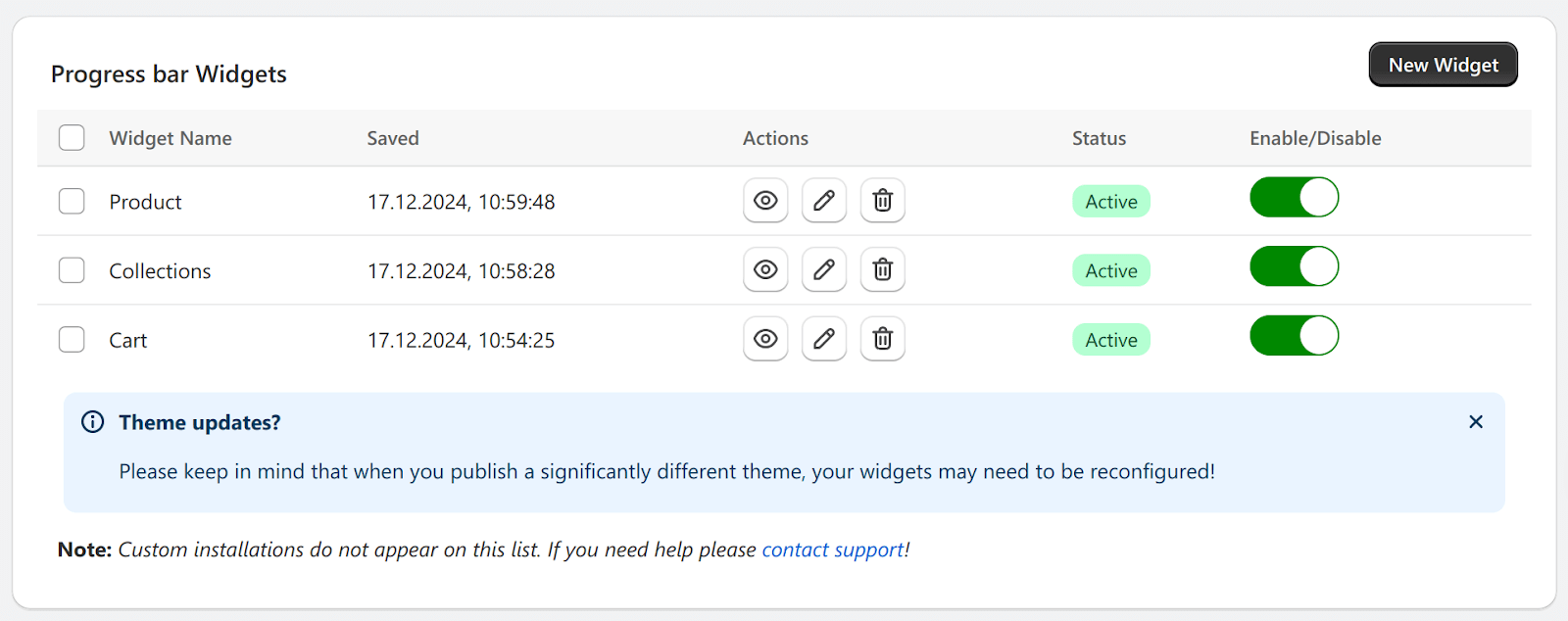
Verification Steps
After installation, verify the widget appears correctly by:
- Viewing a product page
- Navigating to a collection page
- Adding items to cart and checking the cart page
- Confirming the progress bar displays consistently across all locations
- Testing the widget’s functionality by adding and removing items
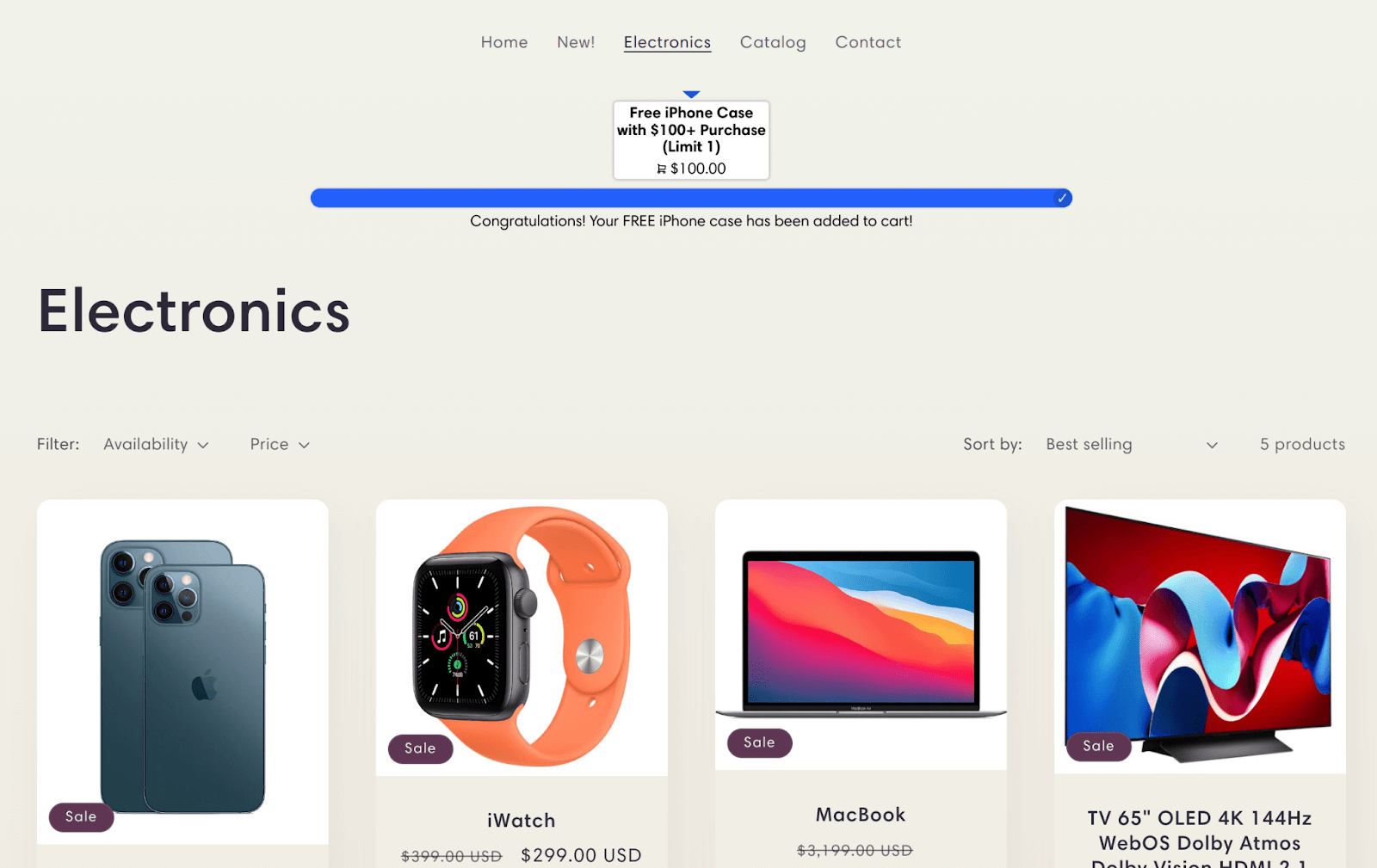
Best Practices
For optimal progress bar implementation:
- Ensure consistent placement across all pages
- Verify visibility on both desktop and mobile views
- Test widget behavior during the complete customer journey
- Monitor widget performance after theme updates or customizations
Troubleshooting
If you encounter any issues with widget display:
- Verify the widget is properly installed and enabled
- Check for any theme conflicts
- Clear your browser cache and refresh the pages
- Contact support if issues persist
Conclusion
By following these installation steps, you can provide a seamless gift progress experience across your entire store. Remember that a single widget installation is sufficient to enable progress bar functionality across all similar page types, creating a consistent and engaging shopping experience for your customers.