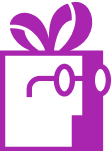I offer free shipping on my store, how can I promote it using your Shopify app?
APP SETUP
CREATE FREE GIFTS
HOW TO'S
PROMOTE YOUR FREE GIFT
GIFT INVENTORY
GIFT FRAUD
FAQS
TROUBLESHOOTING
In this article, we will focus on:
- Configuring Free Shipping in Shopify
- Promoting Free Shipping with a Widget
Introduction
Promoting free shipping through our widget requires setting up free shipping in Shopify’s admin panel under Settings > Shipping and Delivery.
In this article, we will walk you through an example of setting up free shipping in Shopify and promoting it via our app using the Progress Bar widget.
Just like other goals in our app, you can choose between two types of requirements for free shipping:
- Quantity-based (number of items in the cart)
- Value-based (cart total).
Additionally, our app, Dr Free Gift, BOGO Buy X Get Y, leverages Shopify’s existing features and extends its functionality by addressing gaps like advanced goal tracking and dynamic progress bars. With our app, you can:
- Excluding selected products from the calculation,
- Restricting free shipping to specific countries,
- Setting time limits for the promotion.
Configuring Free Shipping in Shopify
To configure free shipping in Shopify:
- Navigate to the Shipping Settings
Go to Settings > Shipping and Delivery in your Shopify admin. In the Shipping section, select the profile where you want to add free shipping. If you don’t have complex shipping requirements, we recommend adding it to the General profile.
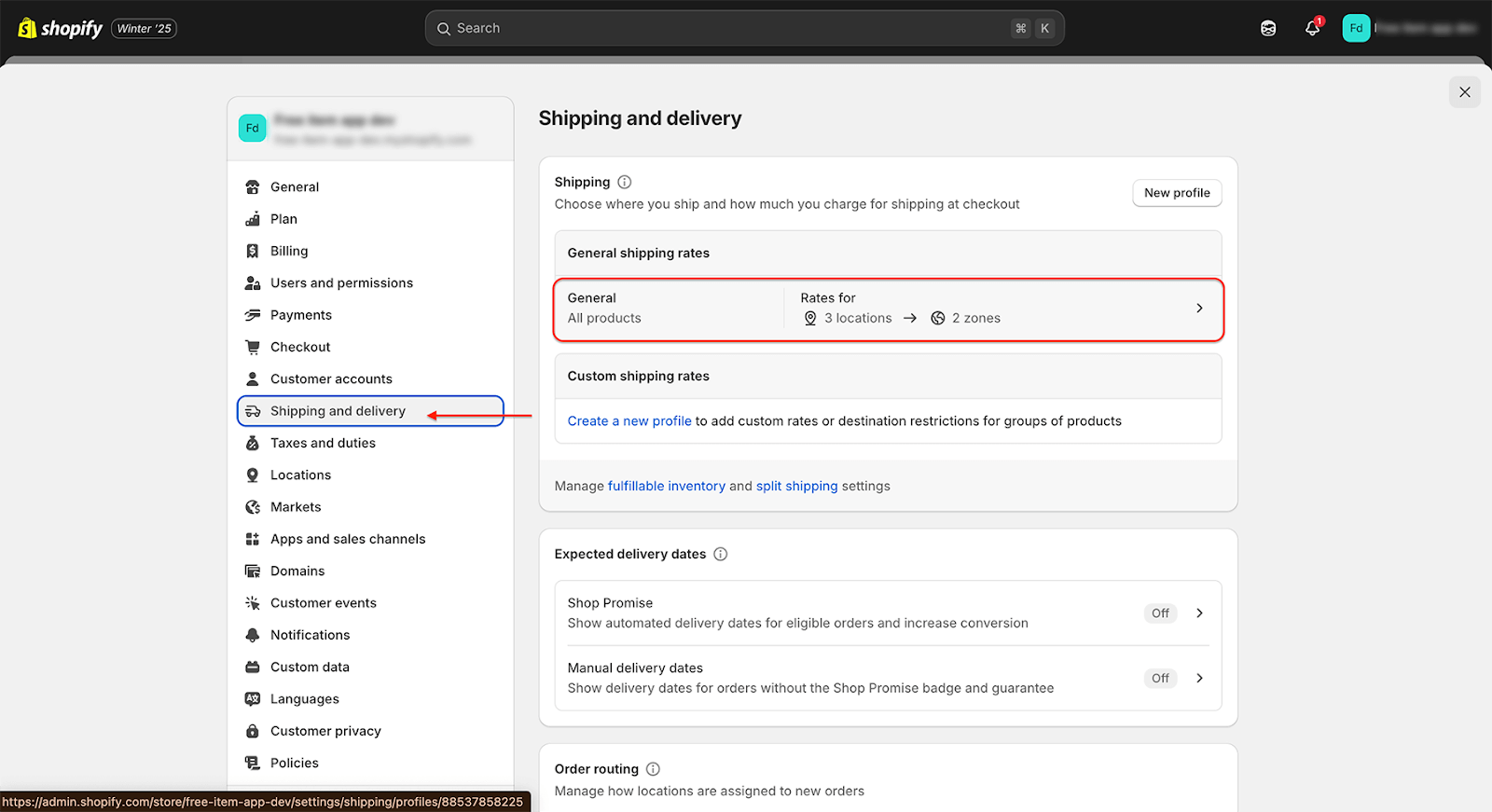
- Assign Free Shipping to Fulfillment Locations
- Create a shipping zone for your warehouse or multiple warehouses.
- Assign a shipping rate to this zone. Name the method (e.g., “Free Shipping”) and add conditions for the rate.
For this example, we’ll set the condition to activate free shipping for orders over $150.
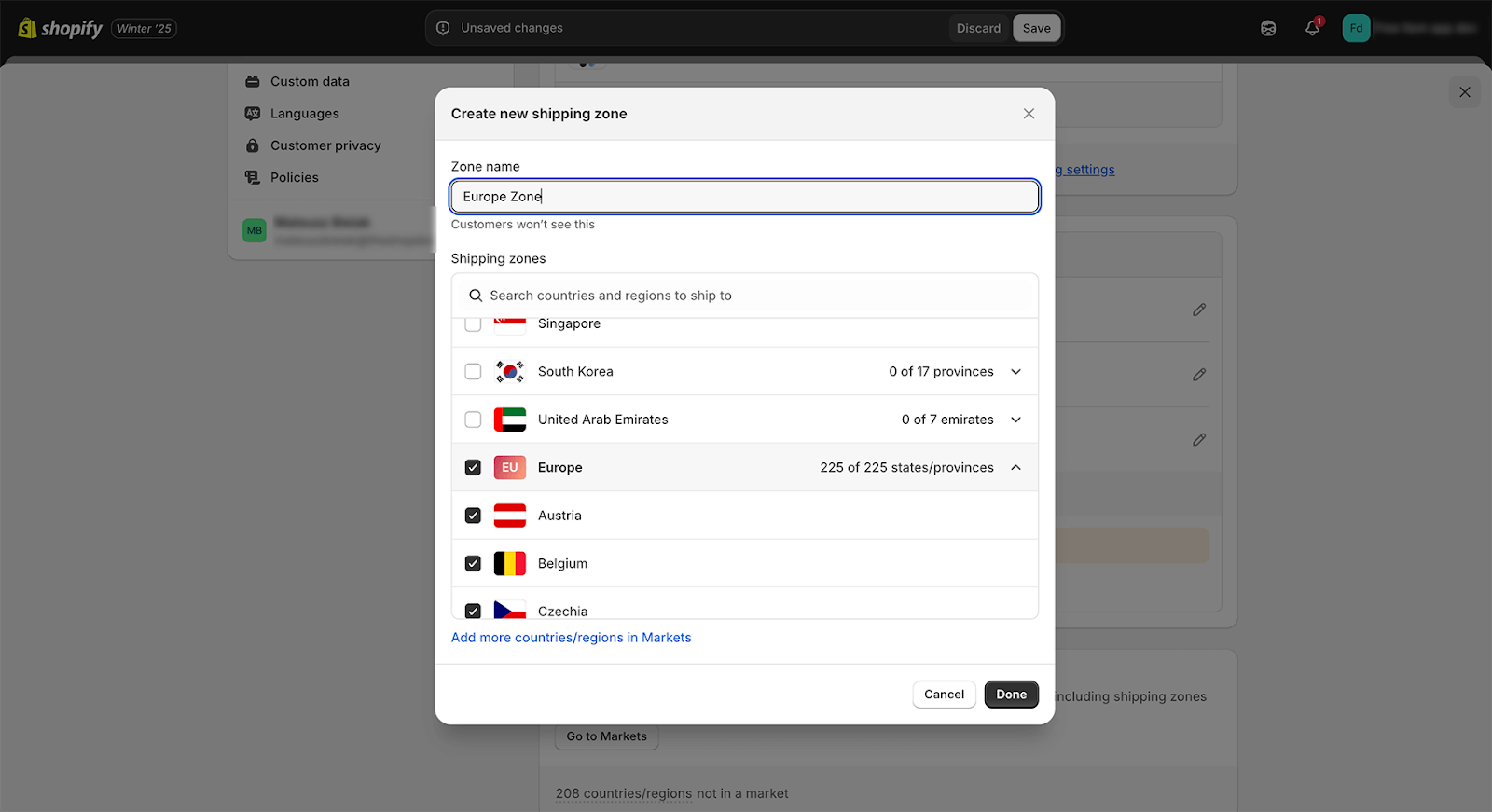
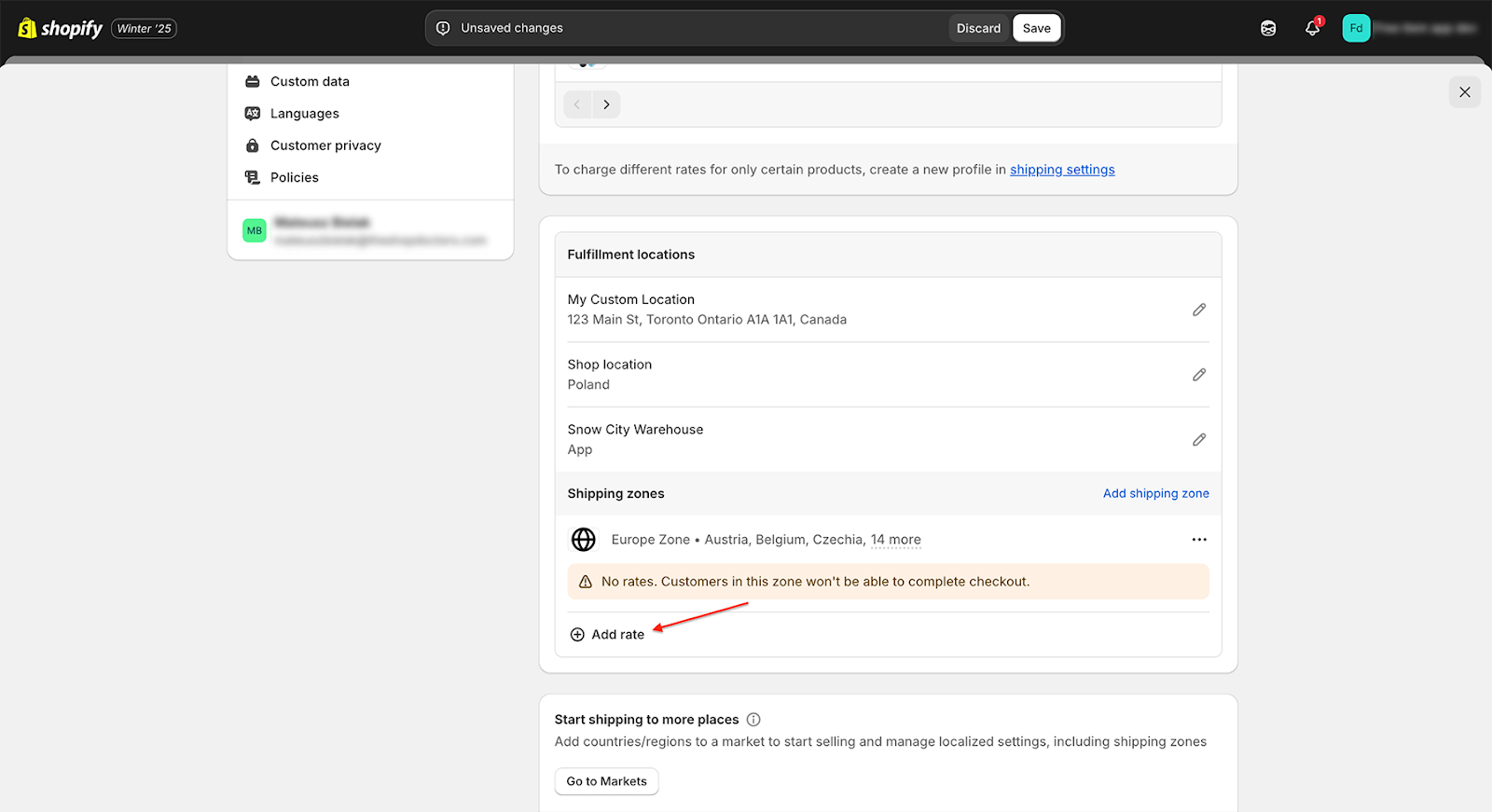
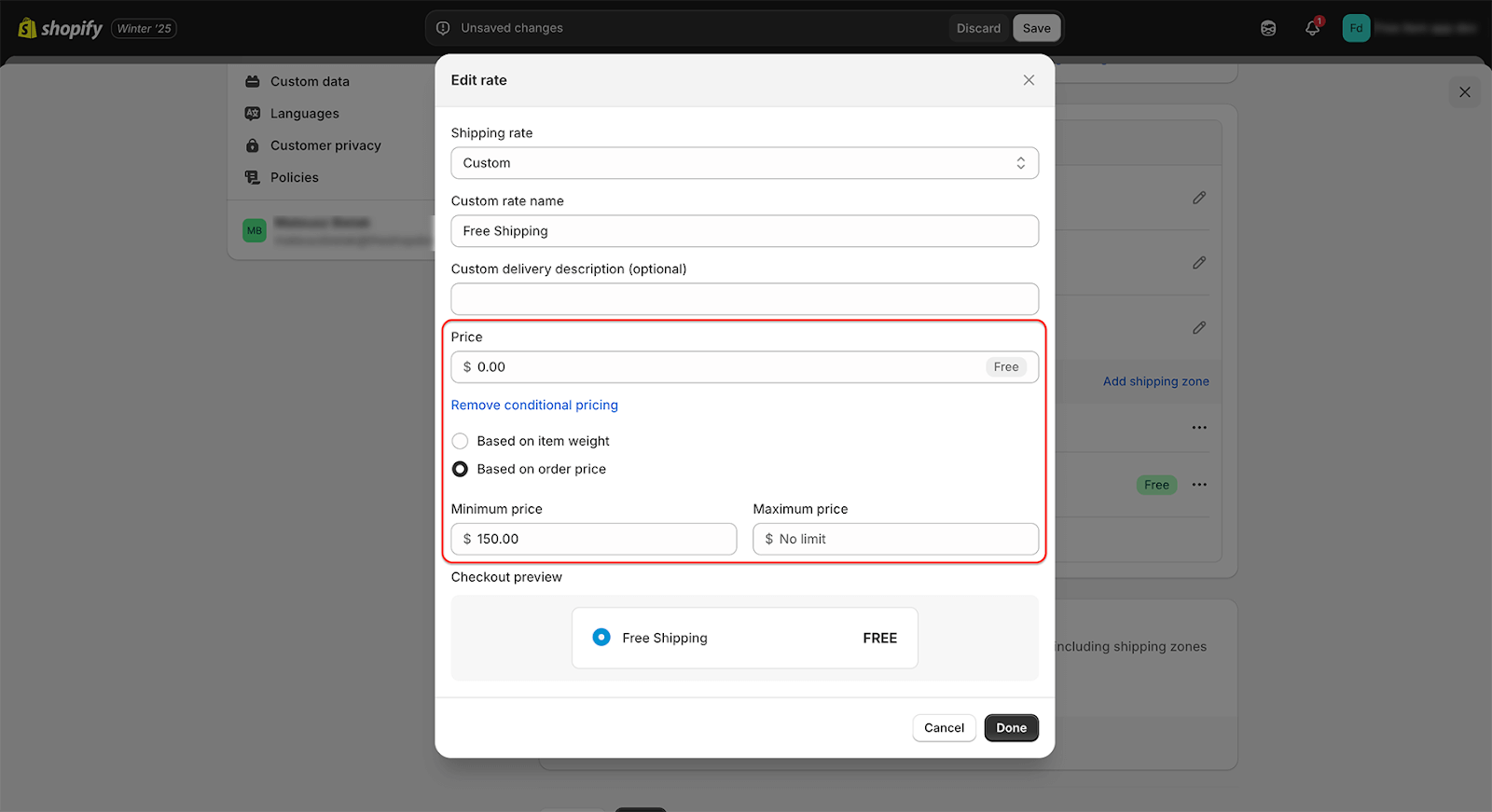
- Save Your Settings
After saving, your free shipping method will be ready for promotion using our widget.
If you have more advanced requirements for free shipping rules, we encourage you to explore our app Dr Cart Shipping Rates & Rules
Promoting Free Shipping with a Widget
Once your free shipping method is set up, you can configure a widget in our app to notify customers about it. Follow these steps:
- Access the Goals Section
- In our app, go to Gifts and Goals and navigate to the Goals tab.

- Create a Free Shipping Goal
- Under the Free Shipping Goals card, select New Goal.
- Provide a clear name for your goal, such as “Get Free Shipping!”.
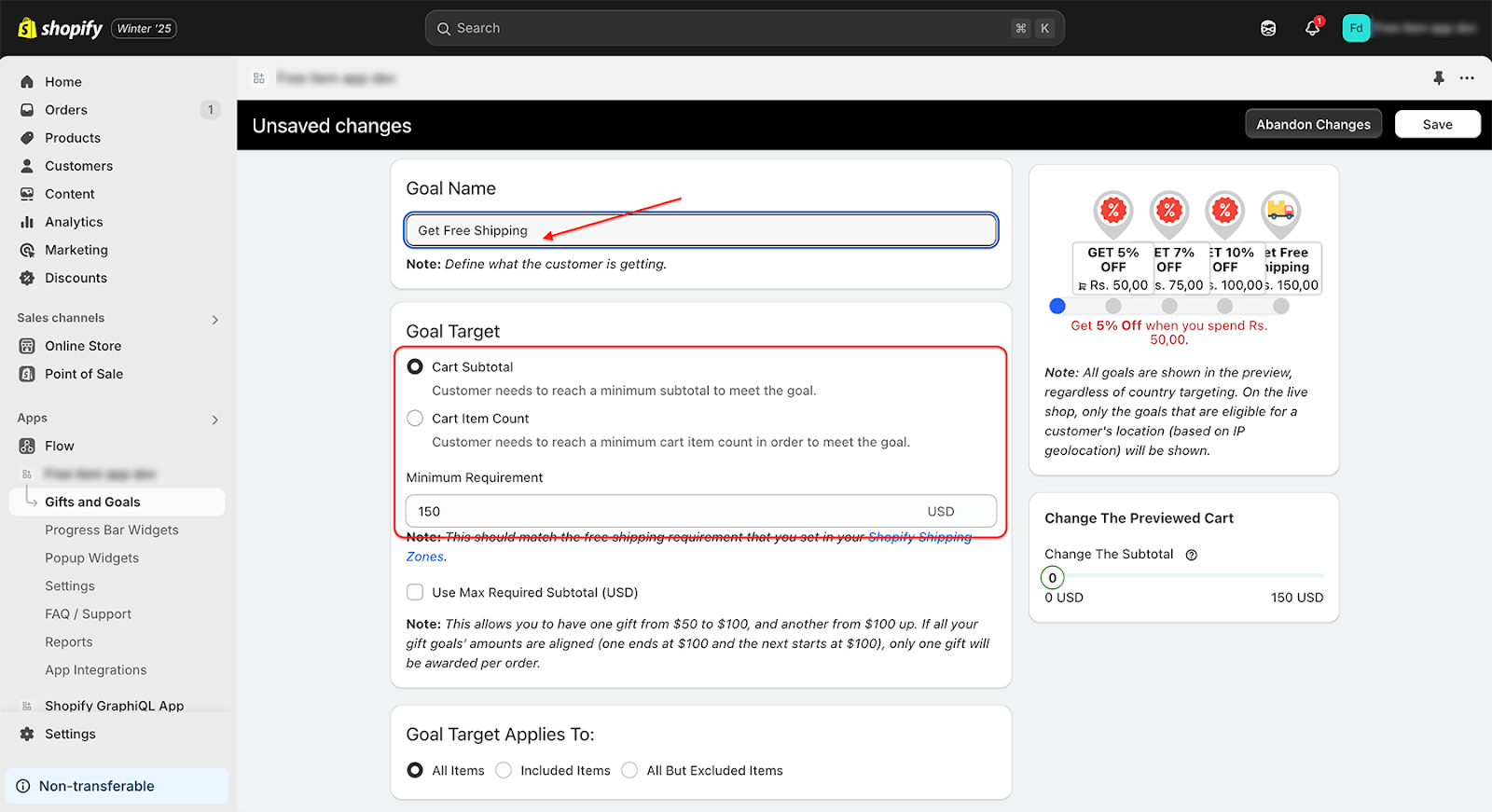
- Configure the Goal
- Set the requirement customers must meet to unlock free shipping. Ensure that the goal matches the actual free shipping conditions you’ve set in Shopify. Otherwise, this could confuse customers.
- Install the Widget
- After saving your goal, you can install the widget on your store. For a detailed guide on installing widgets, check out this article
Testing Free Shipping
Testing your setup is crucial to ensure the widget functions as intended and aligns with your shipping rules.
- Run Negative Tests
- Simulate scenarios where the cart does not meet the conditions for free shipping. Ensure the widget updates appropriately to reflect this.
- Run Positive Tests
- Simulate scenarios where the cart meets the free shipping threshold. Verify that the widget correctly informs the customer about free shipping eligibility.
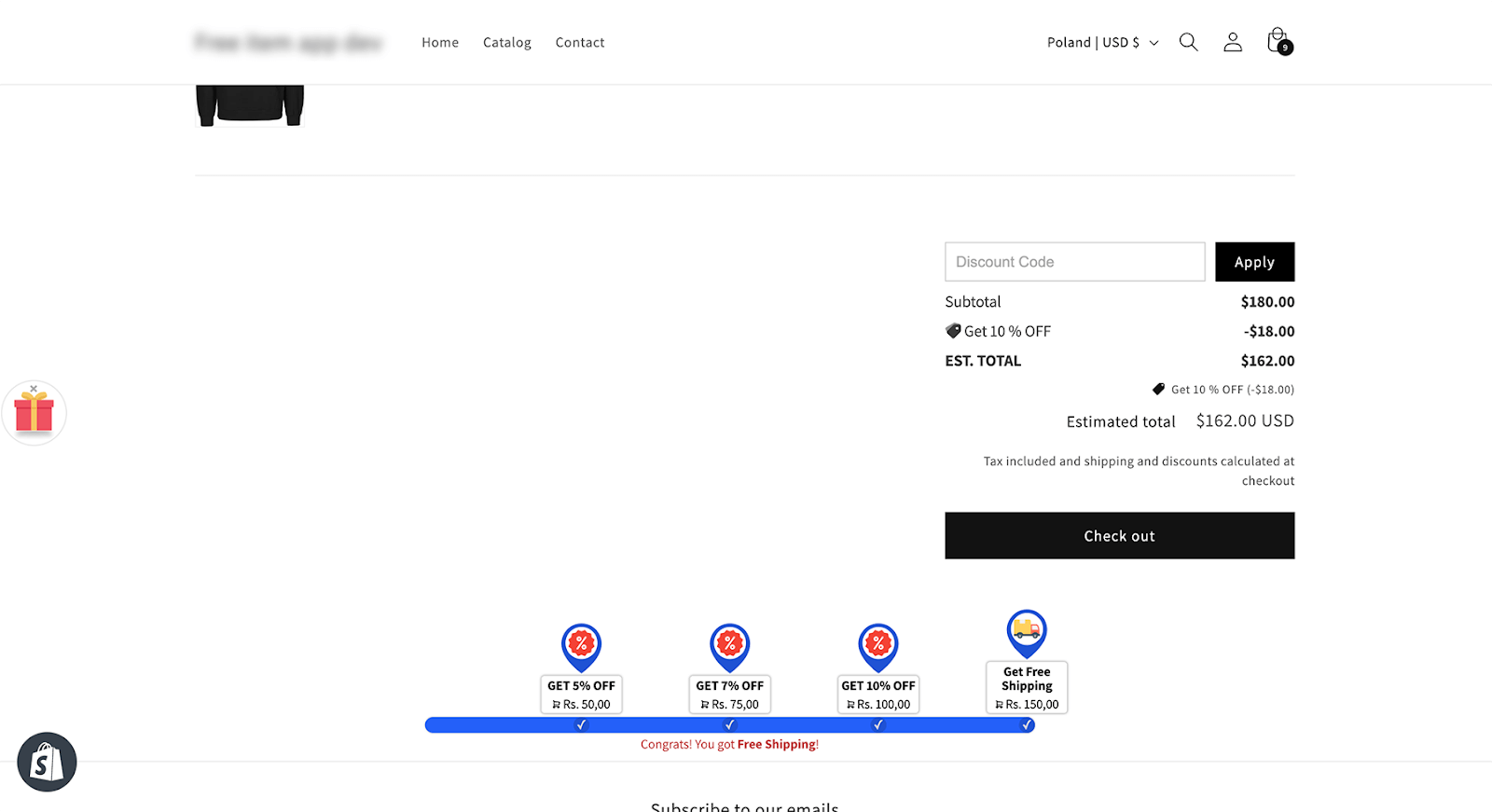

Conclusion
By combining Shopify’s built-in free shipping settings with our app’s customizable widgets, you can effectively promote free shipping to your customers. Use the Progress Bar widget to motivate shoppers to meet the free shipping requirements, and ensure your settings are thoroughly tested for a seamless experience.