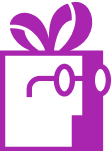Free gift is not appearing in the cart as expected, what could be wrong? (Dr Free Gift, BOGO Buy X Get Y Shopify App)
APP SETUP
CREATE FREE GIFTS
HOW TO'S
PROMOTE YOUR FREE GIFT
GIFT INVENTORY
GIFT FRAUD
FAQS
TROUBLESHOOTING
Shopify doesn’t natively support the automatic addition of gifts to the cart, but our app, Dr. Free Gift, bridges this gap. It works by instructing Shopify to add a free product to a customer’s cart once a predefined goal is met. However, there may be instances where the app attempts to add a gift, but it doesn’t appear in the cart. Here are some common reasons this might occur:
- The Gift Product is Sold Out
- The Gift Product is Not Available For Your Market
- Market Publication Errors
Let’s take a look at how each of these scenarios come into play and what the potential solutions are.
1. The Gift Product is Sold Out
One common reason for a gift not being added is that the gift product is out of stock. Our app typically detects the sold-out status from Shopify almost immediately after the inventory is depleted. However, during peak times or when Shopify’s servers are overloaded, there may be delays in updating the inventory status. As a result, the app might still attempt to add the gift, even though the inventory is unavailable, causing the add-to-cart process to fail.
If you’ve already restocked the gift product but the issue persists, another factor might be at play.
How to Check if the Gift Product is Sold Out
- Go to the app’s “Gifts and Goals” page.
- Click the “Gifts” tab.
- Find the relevant gift and click “Edit” next to it.
- This will redirect you to Shopify’s Products admin page, where you can confirm the inventory status for the gift product.
If the inventory shows as available but the issue continues, look at the next possible reasons below or consider contacting support for further assistance.
2. The Gift Product is Not Available For Your Market
If your shop primarily targets a US audience, but you are managing it from outside the US, you may encounter issues if the gift product is not set up for your local market. Shopify requires products to be available in the market corresponding to the customer’s location for them to be added to the cart successfully.
How to Check the Gift Product’s Market Publications
- Go to the app’s “Gifts and Goals” page.
- Click the “Gifts” tab.
- Find the relevant gift and click “Edit” next to it.
- This will redirect you to Shopify’s Products admin page, where you can confirm the enabled markets on the right side of the page.
If the market appears to be enabled, check the next possible reasons below or consider contacting support for further assistance.
3. Market Publication Errors
A rare issue has been identified that can occasionally disrupt the market publication status of some products, including gift products configured with our app. This can prevent the app from successfully adding gifts to customers’ carts.
How to Check for Market Publication Issues
- Go to the Shopify Products admin page
- Search for the gift products by name using the search bar
- In the product list, locate the column showing the number of markets where each product is published.
- Click the number in this column to view more detailed market publication information.
- If there are any errors listed, the product is affected by this issue.
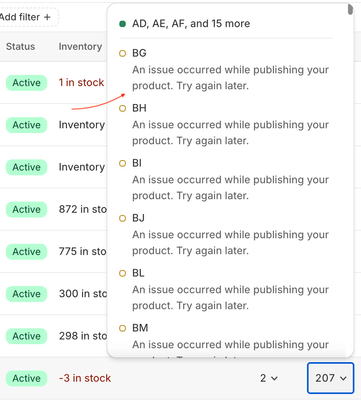
Resolving Market Publication Issues
Unfortunately, there is no automated fix for the market publication problem. The only way to resolve it is through a manual process. Follow these steps to ensure your gift products are correctly published:
- Open each affected gift product in the Shopify Products admin.
- Locate the Market Availability section and uncheck all markets to unpublish the product completely.
- Click Save to confirm the unpublishing.
- Go back to the Market Availability section and re-check all the markets where the gift product should be available.
- Click Save once more to apply the updated market availability.
This process ensures that the gift product is re-synced with Shopify’s market publication system, resolving any inconsistencies that might have prevented the app from adding the gift to customers’ carts.
If none of the above helped, please consider contacting support for further assistance.