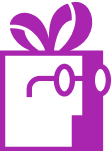How do I install a widget on a non-published theme? (Dr Free Gift, BOGO Buy X Get Y Shopify App)
APP SETUP
CREATE FREE GIFTS
HOW TO'S
PROMOTE YOUR FREE GIFT
GIFT INVENTORY
GIFT FRAUD
FAQS
TROUBLESHOOTING
How do I install a widget on a non-published theme?
Thank you for choosing our Shopify app, Dr. Free Gift. Our app allows you to include Progress Bar widgets on your store to show customers how close they are to achieving the goals you’ve configured.
What you will learn to do:
- Ensure The App Is Loaded On The New Theme
- Enter The Theme Preview
- Install The Widget
Ensure The App Is Loaded On The New Theme
If you’re using the app’s App Embed feature for faster loading (highly recommended), you’ll need to make sure it’s enabled on your new Shopify theme. Note that App Embeds must be activated separately for each Shopify theme. Here’s how to do it:
- In your Shopify Admin, click Online Store from the left sidebar.
- Locate the theme you want to configure and click the Customize button next to it. This will open the Shopify Theme Customizer.
- In the Theme Customizer’s left sidebar, click the icon for App Embeds (as shown in the screenshot below).
- Look for Dr. Free Gift in the list of embeds, and enable it.
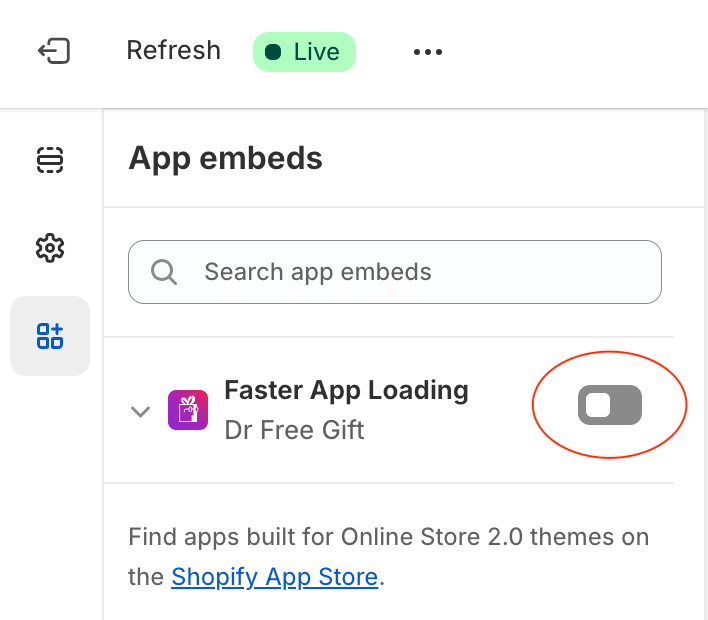
This step ensures that the app’s features, including the Progress Bar widget, load correctly on your new theme.
Enter The Theme Preview
Once you’ve ensured that the App Embed is enabled on the new theme, you’ll need to preview the theme to begin setting up the Progress Bar widget. Follow these steps:
- Click the back icon in the top left corner of the Shopify Theme Customizer to return to the list of available themes.
- Locate the theme you wish to preview.
- Click the three dots next to the theme name, and select Preview from the dropdown menu.
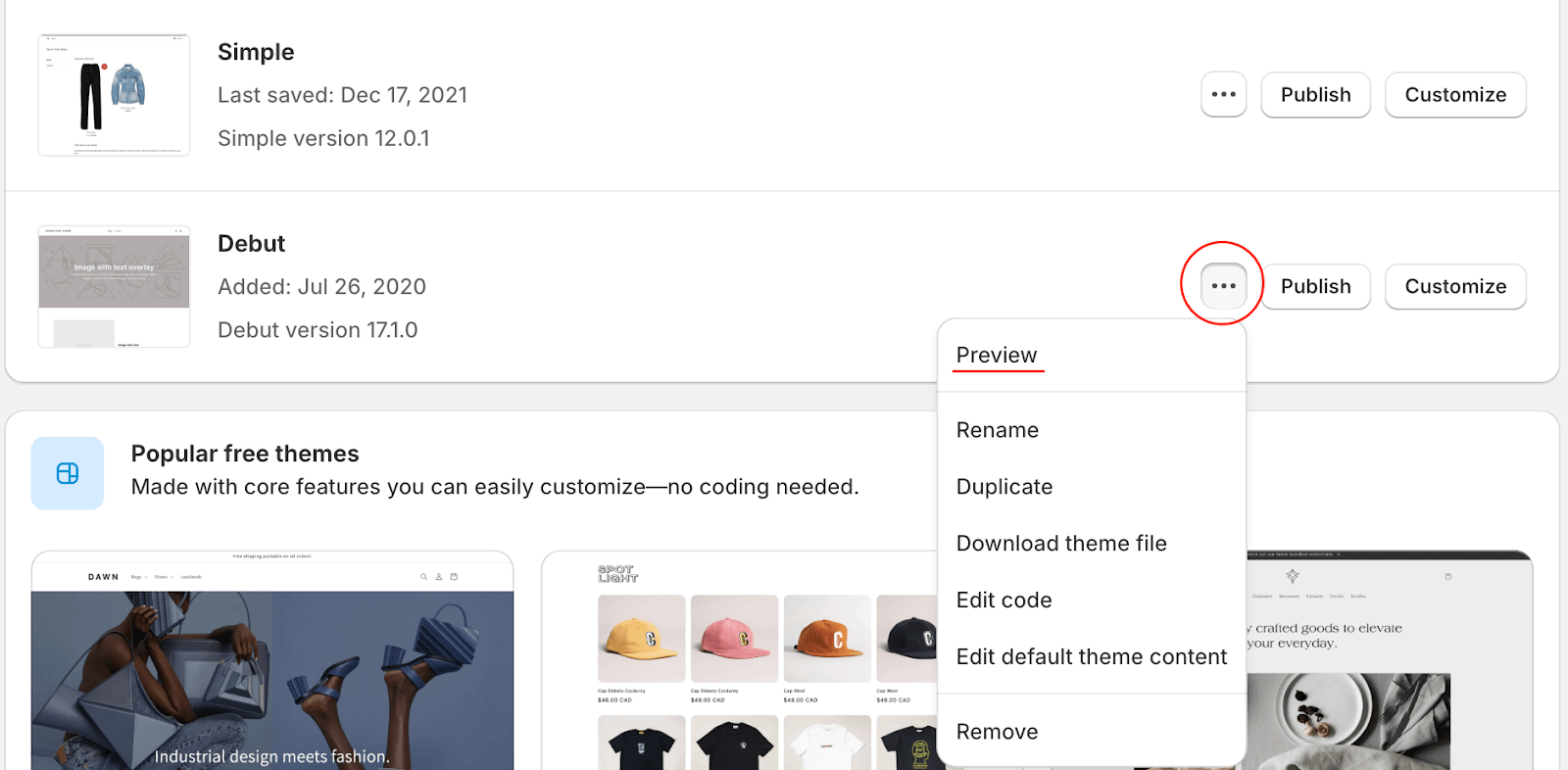
Your browser will now display the theme preview, allowing you to view how the store looks and make widget placement adjustments.
Install The Widget
After ensuring your browser is set to display the desired theme in preview mode, you can return to the Dr. Free Gift app to finalize the placement of the Progress Bar widget.
Follow this link for a full tutorial about how to install the Progress Bar widget