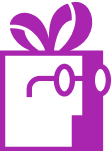How to offer free gifts on all orders, regardless of cart size in Shopify?
APP SETUP
CREATE FREE GIFTS
HOW TO'S
PROMOTE YOUR FREE GIFT
GIFT INVENTORY
GIFT FRAUD
FAQS
TROUBLESHOOTING
What You Will Learn in This Article
In this guide, you will learn how to set up a universal free gift system in your store using Dr Free Gift, BOGO Buy X Get Y Gift Goals feature. We will cover configuring a gift goal that triggers for every order, setting up universal gift settings, and ensuring automatic gift addition to all orders.
Introduction
While Shopify doesn’t include built-in functionality for automatic free gift offers, Dr Free Gift, BOGO Buy X Get Y makes it easy to enhance every customer’s shopping experience with universal gifts. This guide will show you how to set up an automated system using our app’s Gift Goals feature that adds your chosen gift to every cart as soon as a customer adds any item.
Step-by-Step Implementation
Let’s walk through the process of creating a gift goal that automatically adds a free gift to every order in your store.
Step 1: Access and Enable the Goal
Begin by accessing the Gift Goals feature in your Shop Doctor admin panel. Navigate to the “Gifts and Goals” section and select the “Goals” tab. From there, click the “New Goal” button to start creating your universal gift offer. Enter a clear, descriptive name such as “Free Gift with Every Purchase” that communicates the automatic nature of the offer.
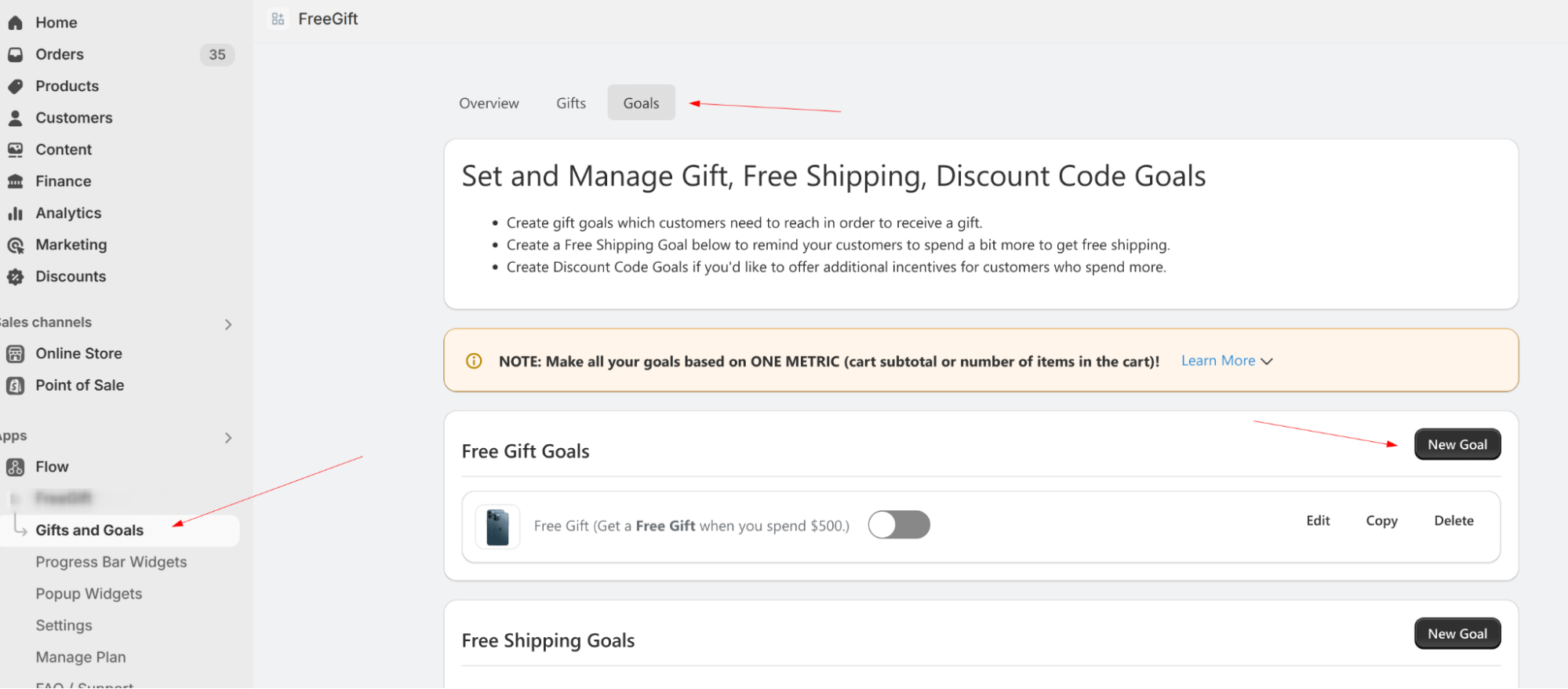
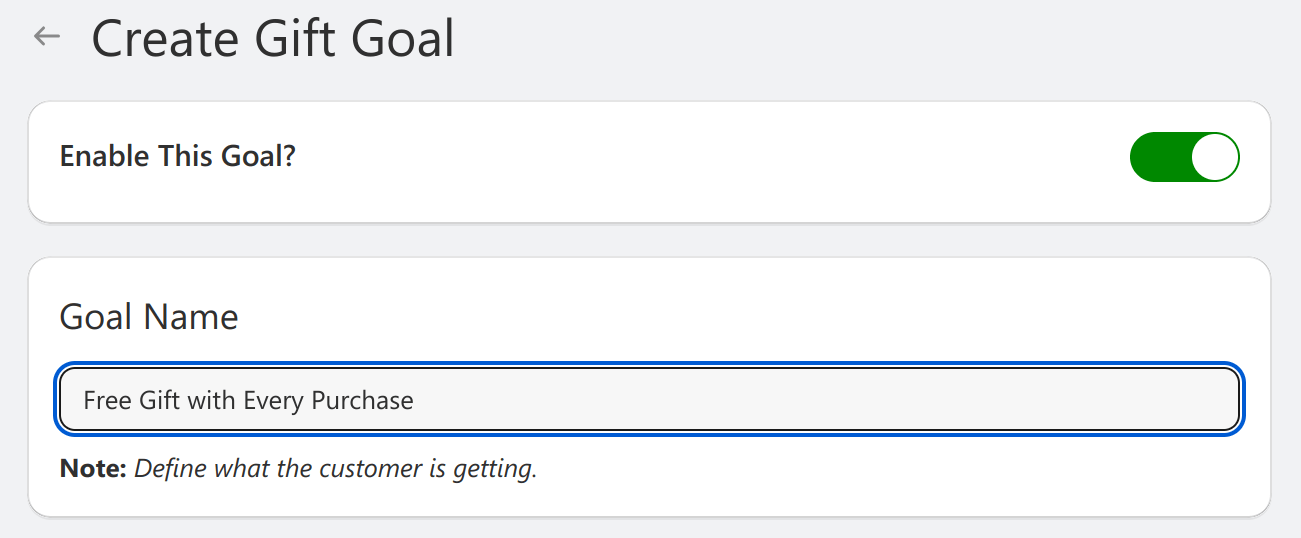
Step 2: Configure the Minimum Requirements
For the goal target configuration, select “Cart Item Count” as your Goal Target type. Enter “1” in the Minimum Requirement field to ensure the gift triggers with any purchase. Do not enable the “Use Max Required Cart Items Count” option, as this would unnecessarily restrict your gift offer. This configuration ensures that the free gift will be triggered as soon as any item is added to the customer’s cart.
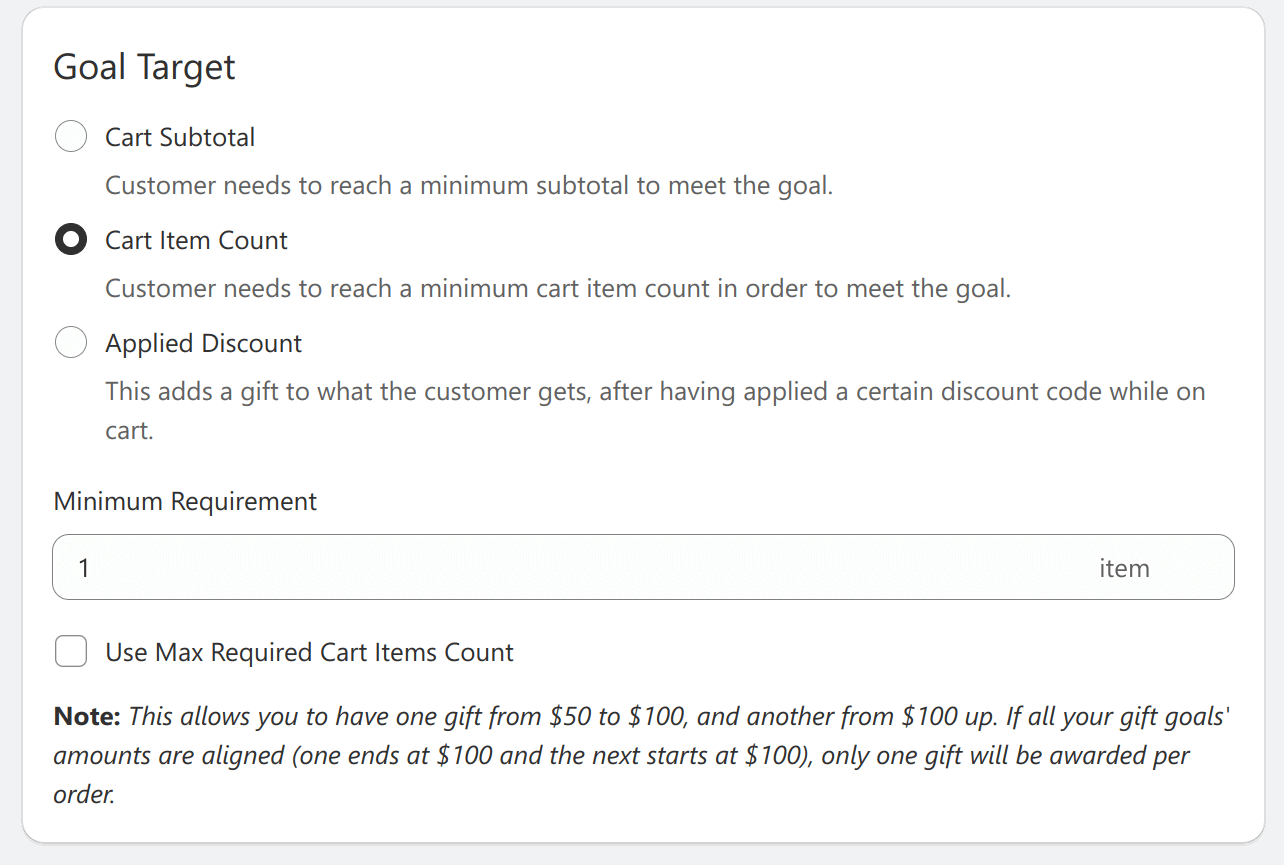
Step 3: Set Universal Product Application
Under the “Goal Target Applies To” section, select “All Items” from the available options. This crucial setting ensures that every product in your store is eligible to trigger the free gift offer, making it truly universal across your entire catalog.

Step 4: Configure Gift Settings
In the reward configuration section, select “Automatically add gifts to cart” under “Goal Reward” to create a seamless experience. Click “Select Products” under “Free Gift Products” to open the product selection modal and choose your desired gift product. Set the Gift Quantity Award to “1” and set “Maximum Times The Goal Can Be Met Per Order” to “1” to ensure each order receives exactly one gift.
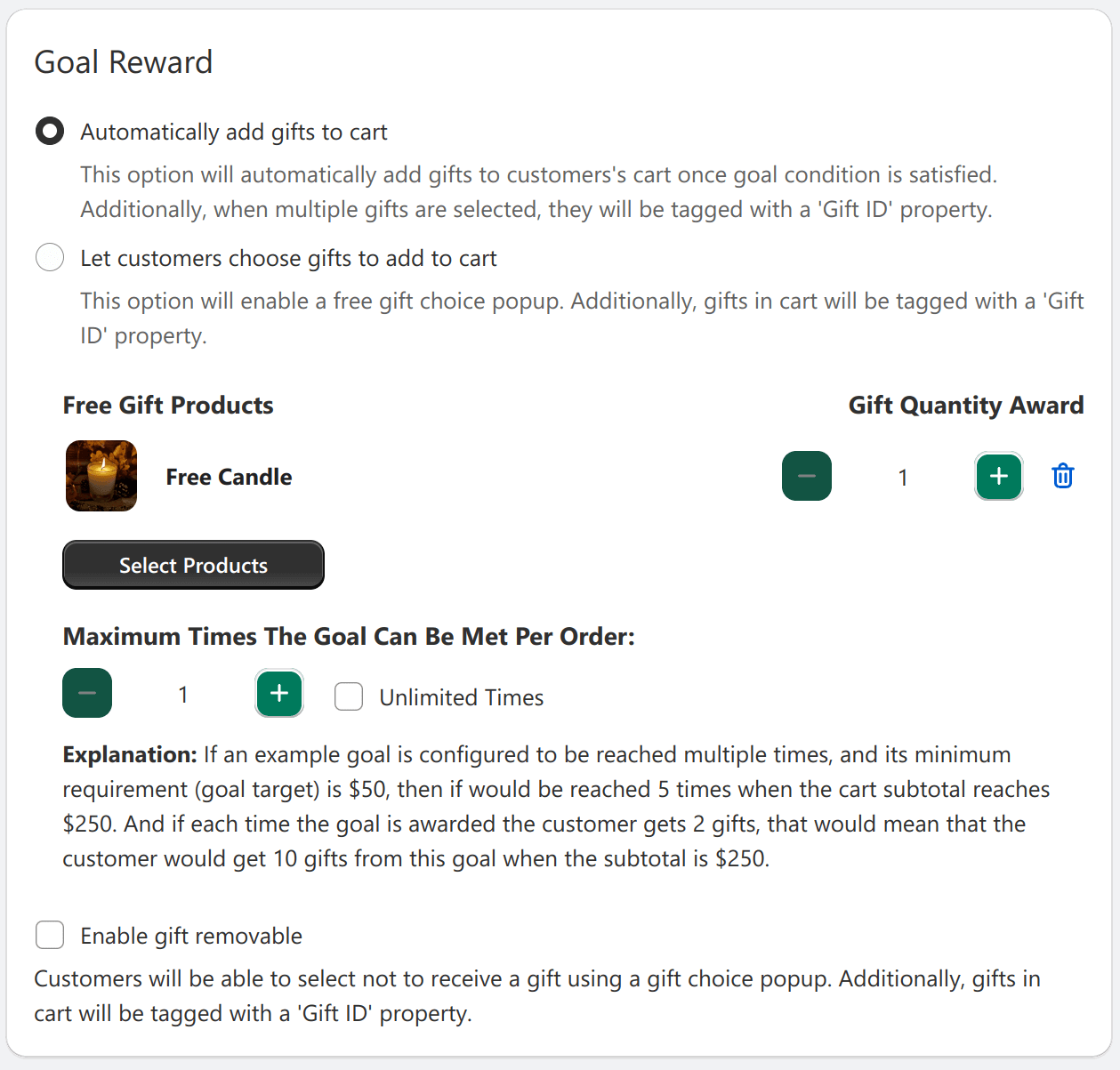
Step 5: Configure Progress Messages
Set up clear and simple progress messages that reflect the automatic nature of your gift offer. For the Message When Cart Is Empty, use “Add any item to receive a free gift!” For the Message When Gift Goal Is Met, use “Your free gift has been added to cart!” These messages help customers understand that they will receive a gift with any purchase.
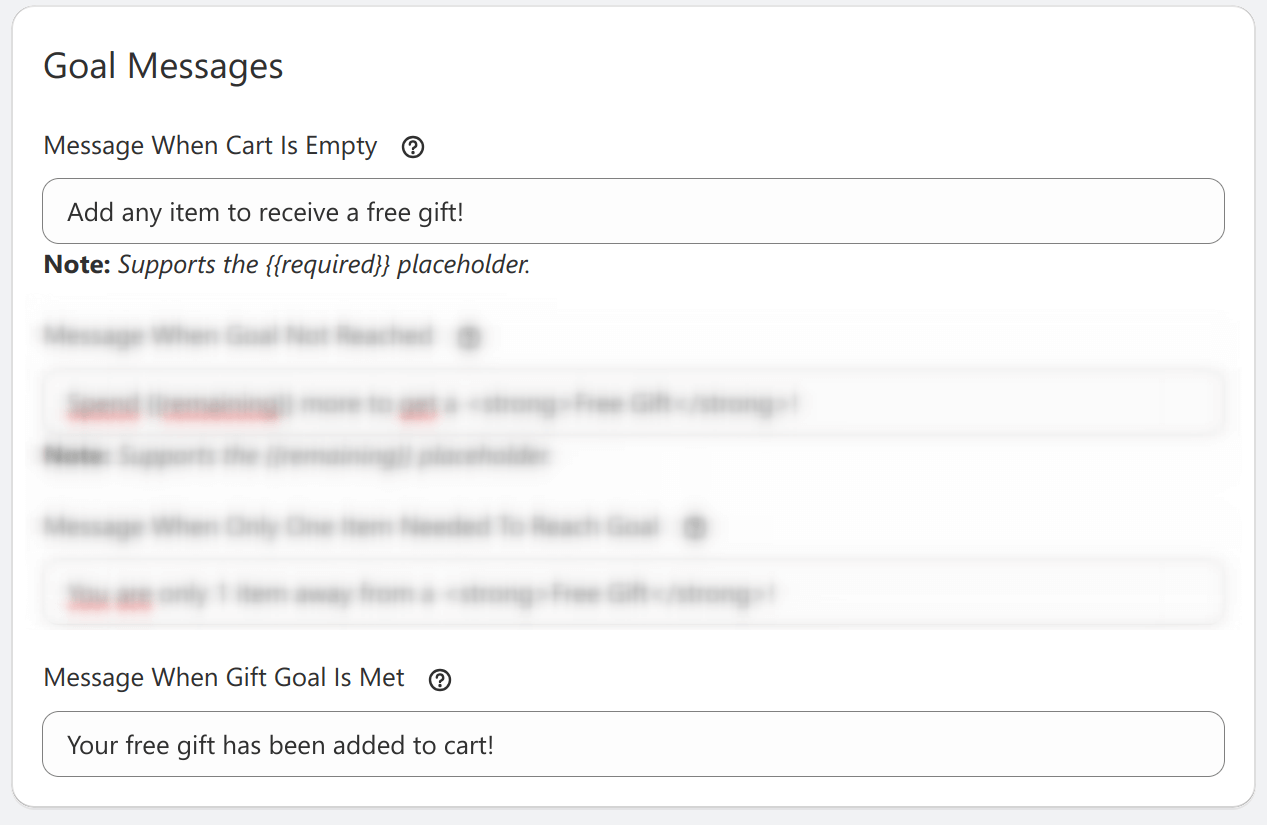
Testing Your Configuration
After saving your settings, it’s important to verify that everything works as intended. Add any item to a cart and confirm that the free gift is automatically added. The gift should appear in the cart immediately after the first item is added, creating a seamless experience for your customers.
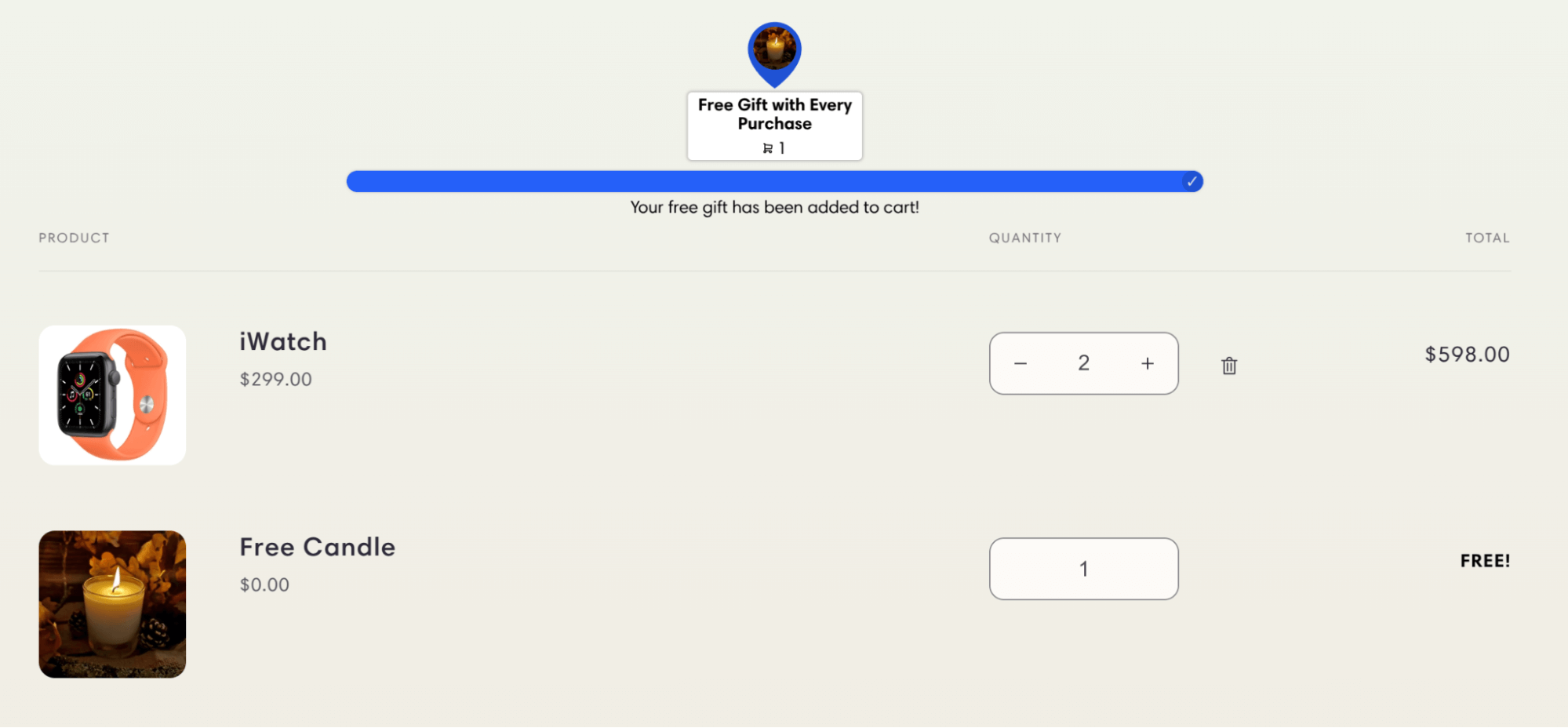
Conclusion
With this configuration complete, Shop Doctor app will now automatically add your chosen gift to every order in your Shopify store. The system’s straightforward setup ensures a smooth customer experience while maintaining full control over your gift program. This universal gift approach provides a consistent way to enhance every purchase and delight your customers.